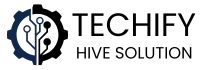Roku and Kodi are two popular streaming platforms, but they work very differently. If you’re looking to combine their capabilities, you might be confused by misleading information online. Let me clear things up and show you the real options available.
Understanding the Roku-Kodi Situation
First, an important fact: Kodi cannot be installed directly on any Roku device. Despite what some articles suggest, there is no “Roku Kodi addon” or direct installation method. Roku devices run on a closed operating system that doesn’t support third-party applications like Kodi.
However, you can still use Kodi alongside your Roku through several methods. Let’s explore your options.
Method 1: Screen Mirroring from Another Device
The simplest way to get Kodi content on your Roku TV is through screen mirroring:
What You’ll Need:
- A Roku device with screen mirroring capability
- A smartphone, tablet, or computer with Kodi installed
- Both devices connected to the same WiFi network
Step-by-Step Instructions:
- Set up your Roku for screen mirroring
- Press the Home button on your Roku remote
- Navigate to Settings → System → Screen Mirroring
- Select either “Always allow” or “Prompt” (prompt is more secure)
- Connect your device to Roku
- For Android: Pull down the quick settings menu and tap “Cast” or “Screen Mirroring”
- For Windows: Press Windows+K or select “Connect” from the Action Center
- For iOS/Mac: Use AirPlay on compatible Roku models
- Launch Kodi on your device and whatever you play will appear on your TV screen
Pro tip: For smoother performance, close other apps on your device and stay within reasonable range of your router.
Method 2: Use Roku Media Player with Kodi as a Media Server
Kodi can function as a media server that your Roku can access:
- Install Kodi on a computer that will stay powered on while you’re watching content
- Configure Kodi as a DLNA server:
- Open Kodi and go to Settings → Services → UPnP/DLNA
- Enable “Share my libraries” and “Allow remote control via UPnP”
- Set up Roku Media Player:
- Add the free Roku Media Player channel from the Roku Channel Store
- Open it and navigate to “Media Servers”
- Your Kodi server should appear in the list
- Browse and play your Kodi media library directly through Roku
This method works best for local media files rather than Kodi add-ons.
Method 3: Use a Secondary Device for Kodi
If you want the full Kodi experience without limitations, consider adding a dedicated Kodi-compatible device to your setup:
Popular Options:
- Amazon Fire TV Stick ($30-50): Easy to install Kodi, affordable, portable
- Android TV Box ($50-150): Full Android experience with Kodi support
- NVIDIA Shield ($150+): Premium performance, perfect for 4K Kodi streaming
- Raspberry Pi ($35+): DIY option, can run LibreELEC (Kodi-focused OS)
Simply connect your chosen device to a different HDMI port on your TV and switch inputs when you want to use Kodi.
The Truth About “Roku Kodi Addons”
You might find articles mentioning specific “Roku Kodi addons” or installation methods. These typically fall into one of three categories:
- Misleading information that confuses Roku channels with Kodi addons
- Outdated methods that no longer work due to system updates
- Risky unofficial modifications that could violate terms of service or expose you to security issues
Stick with the legitimate methods outlined above for a safe and reliable experience.
Tips for the Best Experience
- For screen mirroring, use a 5GHz WiFi connection if available
- If using Kodi as a media server, consider a wired ethernet connection for better streaming quality
- Keep both Kodi and Roku updated to the latest software versions
- If you experience buffering, adjust video quality settings in Kodi
The Bottom Line
While you can’t install Kodi directly on Roku, you have several viable options to use both platforms together. Screen mirroring offers convenience, the media server approach works well for local content, and a secondary device provides the most complete Kodi experience.
Choose the method that best fits your needs, technical comfort level, and budget. With a little setup, you can enjoy the vast content libraries and customization of Kodi alongside the simplicity and official channel support of your Roku device.
Remember that content laws vary by region, so always use these platforms responsibly and respect copyright regulations in your area.