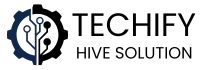Looking to stream live TV from around the world on Kodi? The TVOne112 addon is a fantastic choice, offering a wide range of channels including sports, news, entertainment, and more. Whether you’re interested in watching cricket matches, international news, or kids’ shows, TVOne112 has you covered.
In this guide, we’ll walk you through the steps to install the TVOne112 addon on Kodi. The process is straightforward and should take just a few minutes.
What is TVOne112?
TVOne112 is a third-party Kodi addon that provides access to a vast array of live TV channels from various countries. The channels are organized into categories such as:
- All Cricket Matches
- All Football Leagues
- Arabian TV
- Australia TV
- Bangla TV
- Boxing
- Canada TV
- France TV
- Germany TV
- Indian TV
- Kids TV
- Motorsports
- NBA
- NFL
- Pakistan TV
- Portugal TV
- Punjabi TV
- Rapid Movies
- Rugby
- South Indian
- Sports TV
- Sweden TV
- Tennis Live
- Turkish
- UK TV
- USA TV
- Wildlife/Science TV
This extensive selection makes TVOne112 a go-to addon for live TV enthusiasts.
Before You Begin: Enable Unknown Sources
Since TVOne112 is a third-party addon, you’ll need to enable unknown sources in Kodi to install it.
- Open Kodi and click on the Settings icon (gear-shaped).
- Navigate to System.
- Select Add-ons.
- Toggle the Unknown sources option to On.
- Confirm by clicking Yes when prompted.
Step-by-Step Installation Guide
1. Add The Red Repository Source
- From Kodi’s home screen, click on Settings.
- Select File Manager.
- Click on Add source.
- In the window that appears, click on .
- Enter the following URL:
https://repo.redwizard.xyz/and click OK. - In the box below, enter a name for this source, such as
redrepo, and click OK.
2. Install The Red Repository
- Return to the Kodi home screen.
- Click on Add-ons.
- Click on the Package Installer icon (open box) at the top left.
- Select Install from zip file.
- If prompted, click Yes to allow installations from unknown sources.
- Select
redrepo(or the name you chose earlier). - Click on
repository.redwizard-x.x.x.zip(the version number may vary). - Wait for the notification that the repository has been installed successfully.
3. Install TVOne112 Addon
- From the same screen, select Install from repository.
- Choose The Red Repo.
- Navigate to Video add-ons.
- Scroll down and select TVOne112.
- Click on Install.
- If prompted, click OK to install any additional dependencies.
- Wait for the notification that the addon has been installed successfully.
Accessing TVOne112
Once installed, you can access TVOne112 from Kodi’s home screen:
- Click on Add-ons.
- Select Video add-ons.
- Click on TVOne112 to launch the addon.
From here, you can browse through the various categories and start streaming live TV channels.
Tips for a Smooth Streaming Experience
- Use a VPN: Since TVOne112 is a third-party addon, it’s recommended to use a VPN to protect your privacy and bypass any geo-restrictions.
- Check for Updates: Regularly check for updates to the addon to ensure you have the latest features and fixes.
- Explore Categories: With so many categories available, take some time to explore and discover new channels and content.
Final Thoughts
TVOne112 is a powerful addon for Kodi users looking to access a wide range of live TV channels from around the world. Its extensive category list ensures there’s something for everyone, whether you’re into sports, news, entertainment, or kids’ programming. By following the steps outlined above, you can easily install and start enjoying TVOne112 on your Kodi setup.