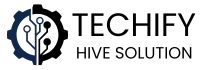Looking to enhance your Kodi experience with a reliable source for movies and TV shows? The OneMoar addon is a solid choice, offering a vast library of video-on-demand (VOD) content. While it requires a premium account like Real Debride, Allegris, or Preimmunize, the high-quality streaming experience it provides is well worth it.
What is the OneMoar Kodi Addon?
OneMoar is a third-party Kodi addon designed for streaming movies and TV shows. It’s based on the Fen addon and offers similar features, including:
- Premium Link Support: Integrates with Real Debrid, AllDebrid, and Premiumize for high-quality streams.
- External Scraper Requirement: Requires the installation of the CocoScrapers module to function properly.
- Tract Integration: Supports Tract for tracking your watch history and syncing across devices.
Please note that OneMoar does not offer free streaming links and is intended for use with premium services.
Before You Begin: Enable Unknown Sources
Since OneMoar is a third-party addon, you’ll need to enable unknown sources in Kodi:
- Open Kodi and click on the Settings icon (gear-shaped).
- Navigate to System.
- Select Add-ons.
- Toggle the Unknown sources option to On.
- Confirm by clicking Yes when prompted.
Step-by-Step Installation Guide
1. Add the Kodifitzwell Repository Source
- From Kodi’s home screen, click on Settings.
- Select File Manager.
- Click on Add source.
- In the window that appears, click on .
- Enter the following URL:
https://kodifitzwell.github.io/repo/and click OK. - In the box below, enter a name for this source, such as
kodifitzwell, and click OK.
2. Install the Kodifitzwell Repository
- Return to the Kodi home screen.
- Click on Add-ons.
- Click on the Package Installer icon (open box) at the top left.
- Select Install from zip file.
- If prompted, click Yes to allow installations from unknown sources.
- Select
kodifitzwell(or the name you chose earlier). - Click on
repository.kodifitzwell-x.x.x.zip(the version number may vary). - Wait for the notification that the repository has been installed successfully.
3. Install the OneMoar Addon
- From the same screen, select Install from repository.
- Choose Kodifitzwell Repository.
- Navigate to Video add-ons.
- Scroll down and select OneMoar.
- Click on Install.
- If prompted, click OK to install any additional dependencies.
- Wait for the notification that the addon has been installed successfully.
Installing CocoScrapers Module
OneMoar requires the CocoScrapers module to function properly. Here’s how to install it:
- From the Kodi home screen, click on Settings.
- Select File Manager.
- Click on Add source.
- In the window that appears, click on .
- Enter the following URL:
https://coco.github.io/repo/and click OK. - In the box below, enter a name for this source, such as
coco, and click OK. - Return to the Kodi home screen.
- Click on Add-ons.
- Click on the Package Installer icon (open box) at the top left.
- Select Install from zip file.
- Select
coco(or the name you chose earlier). - Click on
repository.coco-x.x.x.zip(the version number may vary). - Wait for the notification that the repository has been installed successfully.
- Select Install from repository.
- Choose Coco Repository.
- Navigate to Program add-ons.
- Select CocoScrapers Module.
- Click on Install.
- Wait for the notification that the module has been installed successfully.
Configuring OneMoar with Real Debrid
To get the most out of OneMoar, you’ll need to integrate it with a premium service like Real Debrid:
- Open the OneMoar addon.
- Go to Settings.
- Navigate to the Accounts tab.
- Under Debrid Service, select Real Debrid.
- Click on Authorize.
- A code will appear on the screen.
- Visit `https://real-debrid.com