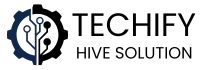Love karaoke nights? Want to bring that fun to your Kodi setup? You’re in the right place! In this guide, I’ll walk you through how to install the Kodi Karaoke Free Addon—no tech skills needed.
What is Kodi Karaoke Free Addon?
Kodi Karaoke Free is a video addon that lets you sing along to a huge library of karaoke songs, mostly pulled from YouTube. It’s perfect for parties, family nights, or just belting out your favorite tunes at home.
Features include:
- Easy-to-use interface
- Tons of songs sorted by artist, genre, and popularity
- YouTube integration for fresh content
- No subscription or sign-up needed
- Works on Kodi 20 (Nexus) and Kodi 21 (Omega)
Before You Start: Enable Unknown Sources in Kodi
Because Kodi doesn’t allow third-party addons by default, here’s how to enable them:
- Open Kodi and go to the Settings (gear icon in the top-left).
- Select System.
- On the left menu, scroll down to Add-ons.
- Toggle Unknown Sources to ON.
- Kodi will show a warning—click Yes to confirm.
Step-by-Step: Install Kodi Karaoke Free Addon
Step 1: Add the Diggz Repository Source
- Go back to Settings and open File Manager.
- Click Add source.
- A box will pop up—click where it says
<None>. - Enter this URL:
https://nebulous42069.github.io/diggz/
(Double-check it to avoid typos!) - Give it a name—something like
diggzrepo—and hit OK.
Step 2: Install the Diggz Repository
- Go back to the Kodi home screen.
- Click on Add-ons from the side menu.
- Tap the Package Installer icon (it looks like an open box in the top-left).
- Choose Install from zip file.
- Click
diggzrepo(or the name you gave it). - Select the file named something like
repository.diggz-17.zip. - Wait for a notification that says the Diggz Repository has been installed.
Step 3: Install the Karaoke Free Addon
- While still in the Add-ons section, choose Install from repository.
- Select Diggz Repository.
- Head into Video add-ons.
- Look for Karaoke Free and click on it.
- Hit Install. You may see a list of additional addons that will also be installed—just click OK.
- Wait for the installation to finish. You’ll get a notification when it’s done.
You’re All Set – Let the Singing Begin!
To start your karaoke party:
- Go back to the Kodi home screen.
- Select Add-ons, then Video Add-ons.
- Click on Karaoke Free.
- Explore categories like Popular, Artist, Genre, or just use the Search tool.
- Pick a song and start singing your heart out!
Extra Tips
- For the best experience, connect Kodi to a sound system or Bluetooth speaker.
- Some songs might not load instantly—this is normal with YouTube-based content.
- Bookmark your favorite tracks for easy access later.