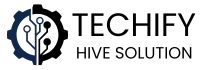Looking to stream live TV, sports, and more through Kodi? The IPTV Monsters addon is a solid choice, offering a variety of channels and content. Whether you’re using a Firestick, Android device, or PC, this guide will walk you through the installation process in a straightforward and friendly manner.
What is IPTV Monsters?
IPTV Monsters is a third-party Kodi addon that provides access to a wide range of live TV channels, sports, and other streaming content. It’s available through the Aliunde Repository and includes sections for sports, apps, and more. Please note that the availability of content may vary, and it’s essential to use a reliable IPTV service for the best experience.
Before You Begin: Enable Unknown Sources
Since IPTV Monsters is a third-party addon, you’ll need to enable unknown sources in Kodi:
- Open Kodi and click on the Settings icon (gear-shaped).
- Navigate to System.
- Select Add-ons.
- Toggle the Unknown sources option to On.
- Confirm by clicking Yes when prompted.
Step-by-Step Installation Guide
1. Add the Aliunde Repository Source
- From Kodi’s home screen, click on Settings.
- Select File Manager.
- Click on Add source.
- In the window that appears, click on .
- Enter the following URL:
https://fuse99.com/aliundeand click OK. - In the box below, enter a name for this source, such as
Aliunde, and click OK.
2. Install the Aliunde Repository
- Return to the Kodi home screen.
- Click on Add-ons.
- Click on the Package Installer icon (open box) at the top left.
- Select Install from zip file.
- If prompted, click Yes to allow installations from unknown sources.
- Select
Aliunde(or the name you chose earlier). - Click on
repository.aliunde-xx.zip(the version number may vary). - Wait for the notification that the repository has been installed successfully.
3. Install the IPTV Monsters Addon
- From the same screen, select Install from repository.
- Choose Aliunde Repository.
- Navigate to Video add-ons.
- Scroll down and select IPTV Monsters.
- Click on Install.
- If prompted, click OK to install any additional dependencies.
- Wait for the notification that the addon has been installed successfully.
Configuring IPTV Monsters
After installing the addon, you may need to configure it to access your IPTV service:
- Open the IPTV Monsters addon.
- Go to Settings.
- Enter your IPTV service credentials, including the M3U playlist URL and EPG URL, if required.
- Save the settings and restart the addon.
Please note that IPTV Monsters does not provide its own content; you must have a valid IPTV subscription to use this addon effectively.
Tips for a Smooth Streaming Experience
- Use a VPN: To protect your privacy and avoid potential geo-restrictions, consider using a VPN service while streaming.
- Stable Internet Connection: Ensure you have a stable and fast internet connection (at least 16 Mbps) for optimal streaming quality.
- Regular Updates: Keep the IPTV Monsters addon and Kodi updated to the latest versions to benefit from improvements and bug fixes.
Final Thoughts
Installing the IPTV Monsters addon on Kodi is a straightforward process that opens up a world of live TV and sports streaming. By following the steps outlined above, you can enjoy a wide range of content on your preferred device. Remember to use a reliable IPTV service and maintain a stable internet connection for the best experience.