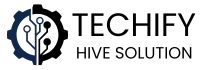Fen Light is one of the best Kodi addons available right now for streaming movies and TV shows. It’s fast, reliable, and has a clean interface that makes finding what you want to watch super easy. In this guide, I’ll walk you through installing Fen Light on your Kodi system, step by step.
![Image of Fen Light addon logo and interface]
Before You Begin
Before jumping into the installation, here’s what you’ll need:
- Kodi installed (works on version 19 “Matrix” or newer)
- About 10 minutes of free time
- A stable internet connection
- A premium debrid service account is recommended but not required (Real-Debrid, All-Debrid, or Premiumize)
Complete Installation Guide
Step 1: Enable Unknown Sources
First, we need to tell Kodi it’s okay to install addons from outside the official Kodi repository:
- Open Kodi
- Click the gear icon ⚙️ to open Settings
- Select System
- Navigate to Add-ons tab
- Turn ON the toggle for Unknown sources
- Click Yes on the warning message
![Image showing Unknown Sources toggle in Kodi settings]
Step 2: Add the Fen Light Source
Now let’s add the source where Fen Light is hosted:
- Go back to the Kodi home screen
- Click the gear icon ⚙️ for Settings
- Select File manager
- Double-click Add source
- Click where it says None
- Type in exactly:
https://tikipeter.github.io - Click OK
- For the name at the bottom, enter
TikiPeter - Click OK to save
![Image showing adding the TikiPeter source]
Step 3: Install the Repository
With the source added, let’s install the repository:
- Go back to Kodi home screen
- Select Add-ons
- Click the Package installer icon (box icon) in the top left
- Choose Install from zip file
- Find and select TikiPeter
- Click on repository.fenlight-x.x.x.zip (version numbers may vary)
- Wait for the notification “FenLight Repository installed” to appear (usually takes about 15-30 seconds)
![Image showing repository installation screen]
Step 4: Install the Fen Light Addon
Now we can install the actual Fen Light addon:
- While still in the Add-on browser, select Install from repository
- Click on FenLight Repository
- Select Video add-ons
- Click on Fen Light
- Press the Install button in the bottom right
- When the dependency popup appears, click OK
- Wait for the “Fen Light Add-on installed” notification
![Image showing Fen Light addon installation screen]
Step 5: Configure Fen Light (Important!)
Unlike many addons, Fen Light requires some setup before you can use it effectively:
- Go to Kodi home screen
- Select Add-ons
- Under Video add-ons, find and open Fen Light
- On first launch, you’ll be prompted to set up Providers
- Choose Install Providers when prompted
- Wait for the providers to install and update
![Image showing provider setup screen]
Step 6: Connect Your Debrid Service (Highly Recommended)
For the best streaming experience with Fen Light, connecting a debrid service is strongly recommended:
- Within Fen Light, go to Tools > Settings
- Select Accounts
- Choose your debrid service (Real-Debrid, All-Debrid, or Premiumize)
- Select Authorize
- A code will appear on your screen
- Using another device, go to the website shown
- Enter the code provided
- Follow the prompts to authorize Kodi
- Return to Fen Light and wait for the “Success” message
![Image showing debrid service authorization]
Step 7: Connect Trakt (Optional)
Trakt integration allows you to track what you’ve watched and sync watchlists:
- In Fen Light settings, go to Accounts
- Select Trakt > Authorize
- Follow the on-screen instructions using the code shown
- Log into your Trakt account on another device
- Authorize Fen Light
![Image showing Trakt authorization screen]
Tips for Using Fen Light
Now that you’ve got Fen Light installed and set up, here are some tips to get the most out of it:
Customize Your Experience
- Go to Tools > Settings > Interface to adjust how Fen Light looks and feels
- Enable Auto Play if you prefer not to manually select sources
- Set up Subtitles in the settings if you need them
Navigation Tips
- Long-press or right-click on content for additional options
- Use the Search function for quickly finding specific titles
- Check out the Discover section for well-curated content recommendations
- The My Movies and My TV Shows sections will populate with your Trakt watchlists
Maintenance Tips
- Occasionally clear your cache in Tools > Clean Settings
- Check for updates by going to the addon information screen
- If streams aren’t working well, try re-authorizing your debrid service
Troubleshooting Common Issues
If you run into problems, here are some quick fixes:
| Problem | Solution |
|---|---|
| Repository zip won’t install | Double-check the source URL for typos |
| No streams found | Verify your debrid service is authorized correctly |
| Slow loading times | Clear cache in the Tools menu |
| Error messages | Restart Kodi and try again |
| Outdated providers | Update providers in Tools > Providers menu |
Why Fen Light Stands Out
Fen Light is worth the setup because:
- It provides lightning-fast scraping of sources
- The interface is clean, minimal, and easy to navigate
- It offers excellent integration with debrid services
- Regular updates keep everything working smoothly
- The developer (TikiPeter) is well-respected in the Kodi community
Remember that streaming content through Kodi addons may be subject to copyright laws in your region. Always be aware of the legal implications in your country.
Enjoy your new Fen Light addon and happy streaming!